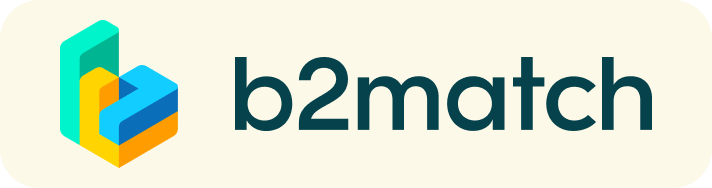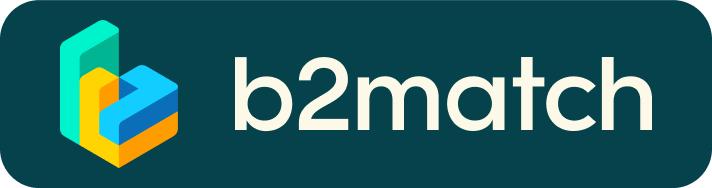Practical information for the Face2Face Meetings
You can find your personalised agenda once you have logged in on the top menu, including the starting time and the table number where your meeting will take place.
WANT TO STILL MANAGE MORE MEETINGS?
This year, we have great news: sending and accepting meeting requests will still be possible also during the conference! This means that you will be able to send and accept meeting requests until almost the last minute. However, in order to avoid any last minute confusion, from now on, meetings will no longer be accepted automatically. You have to actively respond to the meeting request and accept the meeting, by selecting a preferrable time slot, indicating exactly when you would like the meeting will take place.
How to schedule meetings manually?
- Go to Participants menu or the Marketplace menu, at the top of the page.
- Browse through the participants or the Marketplace entries. Use the filter options to find appropriate meeting partners. You can filter participants by country, organization type or business fields or search by their names. In the Marketplace menu you can search by opportunities. Only the participants who selected common matchmaking sessions will be shown as available to you. The number of meetings you can request, accepted requests and open requests will be displayed at the top of the page.
- Click on View profile to see the complete participant profile or the Marketplace entries. You will have the participant's information here.
- Send a meeting request via the Request Meeting button. You can add a message in order to introduce yourself.
- The meeting will have the 'Request sent - Waiting for response' status until the moment when the invited participant will accept it and choose its time slot.
Meetings will only be visible in the Agenda after they are accepted.
MEETING DURATION
Kindly be advised that due to the huge interest in the Face2Face meetings, we have decided to shorten the duration from 20 minutes to 15 minutes, in order to accommodate the maximum number of meeting requests. Please help us make this more effective by being at your meeting on-time, i.e. a few minutes beforehand, in order to find the table and your meeting partner!
WANT TO RESCHEDULE A MEETING?
In order to reschedule a meeting, you need to cancel and request it again.
- Go to the Meeting's menu at the top of the page.
- Choose the meeting you want to reschedule from the list of meetings and click on it.
- Cancel the meeting by clicking on Cancel meeting.
- Click on Book meeting.
- Send your meeting request again by clicking on Send request and adding an optional message.
If the participant is marked as 'not available', please contact the event organiser, as the booking phase might be closed.
WHAT IF YOU CAN'T ATTEND SOME OF THE SCHEDULED MEETINGS?
Check your meeting schedule by clicking on "Meetings" at the top menu, once you have logged. In case you cannot attend some of your meetings, please cancel them beforehand. This is a kind of polite behaviour as your meeting partners will be informed about your absence and they do not have waste their time waiting for a person who doesn’t show up.
MANAGE MEETINGS IN REAL-TIME - DOWNLOAD THE APP
As booking is open during the whole event any printed meeting schedule may not contain the latest status of the meetings anymore (e.g. new bookings, last minute cancellations).
Therefore, we encourage you to download the b2match mobile App or to check the latest version of your schedule via your Mobile phone’s Internet Browser at all times.
The b2match app can be downloaded on iPhones, iPads or Android devices in order to be able to:
- check your meeting agenda in real time
- manage further meetings on-site during the event.
Download the app for:
You can login via email, LinkedIn or Google. Please note that your credentials are the same email address and password that you use to login to the event website.
NEED MORE HELP?
We will be there to assist you with your meetings and all issues that you might have at all times of the event! Look for the dedicated helpdesk in the Face2Face area (user name: Support desk) or email the contact indicated in Contacts section.